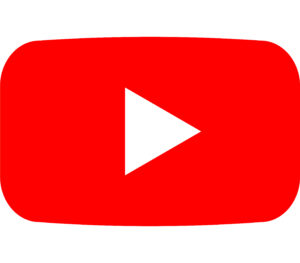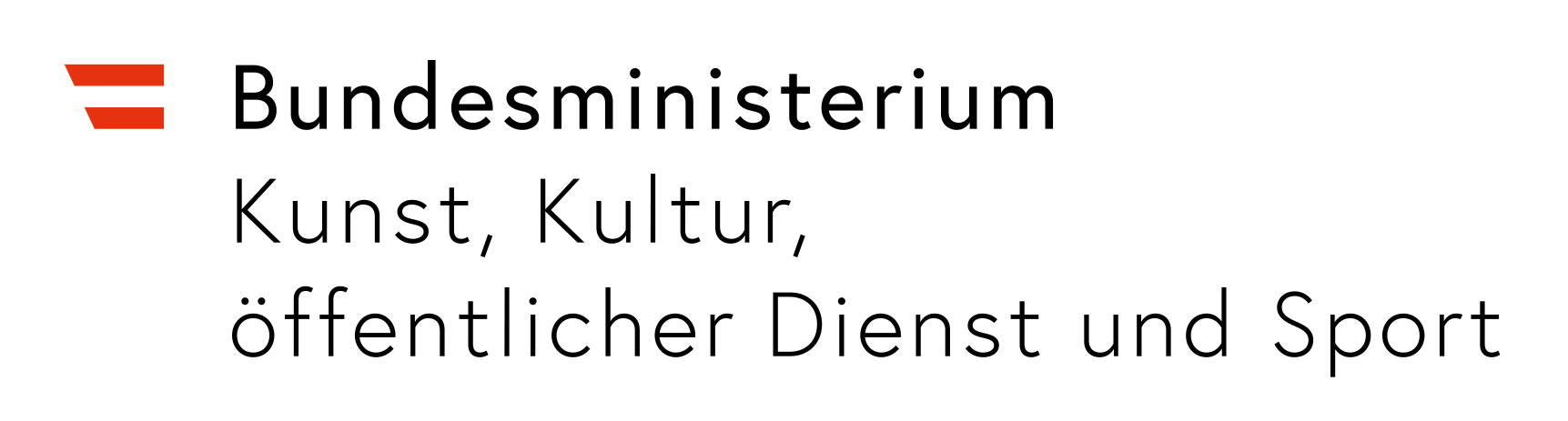Location
Jägerstr 52-54
1200 Wien
-

MÛ au quotidien
Read more: MÛ au quotidienBy Ingrid Cogne 30.05. – 13.6.2025 Opening: 30.5.2025 (during the Independent Space Index Festival) Finissage: 13.6.2025 Opening hours: May 30, May 31, June 1, from 14 – 18 h For […]
-

Body Extensions – Encounters with the Other
Read more: Body Extensions – Encounters with the Otherby Erika Farina Sa., 26.4.2025, 11-15:00 Mz* Baltazar’s Lab, Jägerstraße 52-54, 1200 Vienna please register/bitte anmelden unter: olivia.jaques@mzbaltazarslaboratory.org ABOUT THE WORKSHOP What does it feel like to be another being? How does our perception change […]
-

DIY inflatable bioplastics workshop
Read more: DIY inflatable bioplastics workshopby Marisa Satsia 2.4.2025 17h-20h please register with a e-mail to: patricia.reis@mzbaltazarslaboratory.org About the workshop: What does molecular gastronomy and biofabrication have in common and what do these techniques have […]