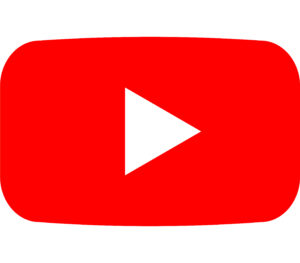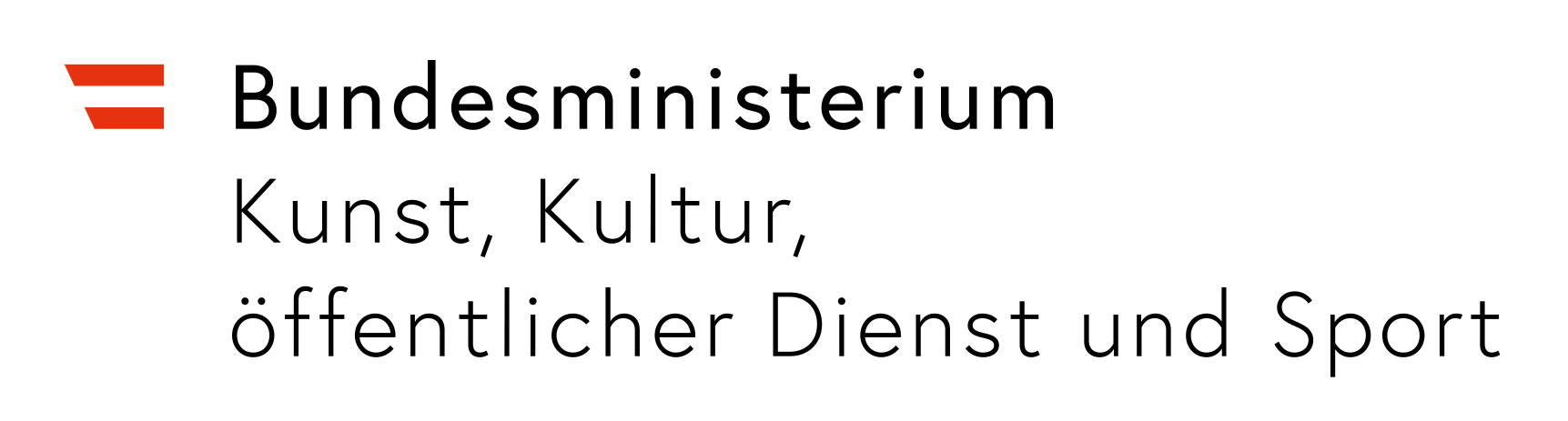Tag: audio
-
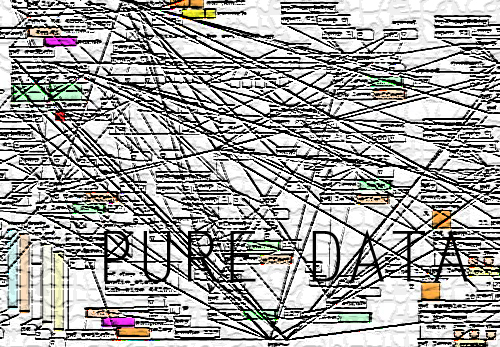
Pure Data – Einführung und grundlegende Audiobearbeitung
Pure Data (Abgekürzt: Pd) ist eine Programmiersprache die visuelle Programmierung benutzt. Wie auch Max/Msp wurde sie von Miller Puckette entwickelt, ist aber im Gegensatz zu Max/Msp frei erhältlich, und besitzt eine […]